



Production of Defi SMART ADAPTER W has been terminated.
The SMART ADAPTER W is the wireless communication device that can transmit the vehicle data to an iOS/Android mobile device. Data obtained from your vehicle can be displayed on your device screen by dedicated Apps.

Product No. DF14501
*For connection to the ADVANCE Unit

Product No. DF14502
*For connection to OBDⅡ + the ADVANCE Unit
There’re three ways of connecting.
Information acquired by ADVANCE Unit sensors, such as temperatures or pressures, can be transmitted to an iOS /Android device.

When connecting the SMART ADAPTER W to the in-vehicle OBDII connector, ISO-CAN information, (e.g., throttle calibration), will be transmitted to an iOS/Android mobile device.
Compared with the sensor connecting like the ADVANCE SYSTEM, it is easier for you to draw out vehicle information at low cost.
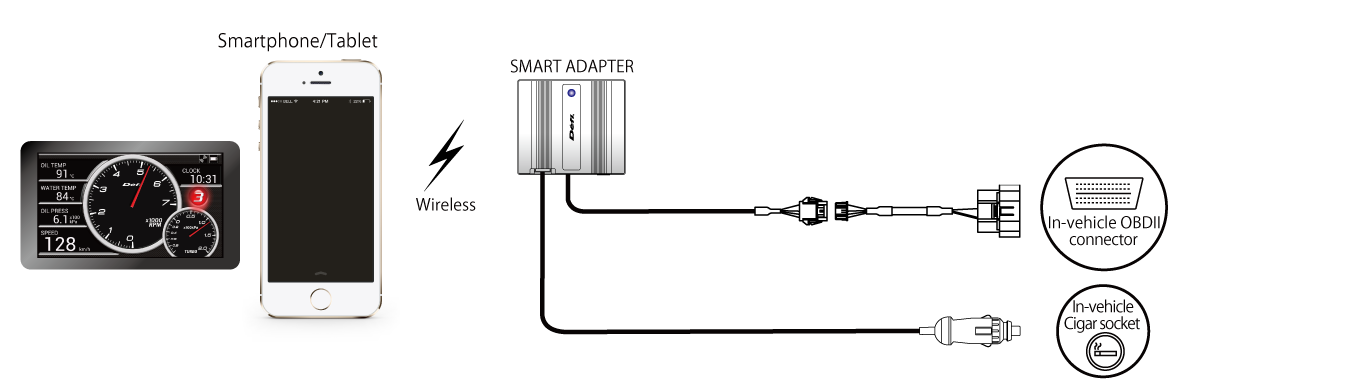
This adapter can transmit vehicle data obtained from both the ADVANCE SYSTEM and the OBDII simultaneously. It means, two data can be used in combination.(Mix mode)

Please run the dedicated Apps for iOS/ Android to display vehicle information. You can customize display items and gauge’s colors.

| Power Supply Voltage | DC10V~16V(For 12V vehicle) |
|---|---|
| Current Consumption |
■Connection to ADVANCE SYSTEM Maximum value in case 7 gauges are connected +B line 2A(IGN ON), 5mA(IGN OFF) ILM line 800mA ■Connection to OBDII Maximum Current Consumption(SMART ADAPTER W)0.3A |
| Part names & Dimensions |
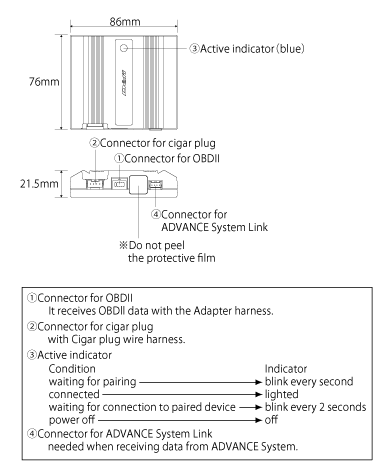 |
| Part name | QTY |
[DF14501] |
[DF14502] |
|---|---|---|---|
| SMART ADAPTER W | 1pc |
○ |
○ |
| Double sided tape | 1pc |
○ |
○ |
| Meter wire harness 25cm | 1pc |
○ |
○ |
| Speed & Tachometer Signal Wire harness 2m | 1pc |
○ |
× |
| OBDII wire harness 20cm (SMART ADAPTER W only) |
1pc |
× |
○ |
| Adapter wire harness 80cm (SMART ADAPTER W only) |
1pc |
× |
○ |
| Cigar plug wire harness 1.5m | 1pc |
× |
○ |
| Tie wrap | 3pc |
× |
○ |
The dedicated Apps can display information transmitted from the SMART ADAPTER W via Bluetooth on your mobile device.
All Apps are free.
You can download Apps through App Store or Google Play.
【Mix mode】
Combination use of data from the ADVANCE and OBDII is available.
| NAME | Defi Logger | |
|---|---|---|
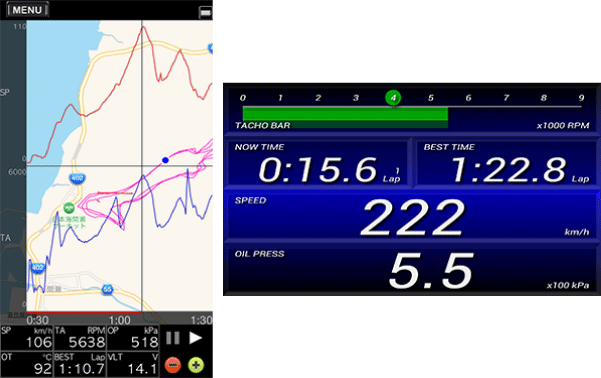 |
||
| iOS | Android | |
| DEVICE | Applicable | Applicable |
| MIX MODE | Applicable (Japanese only) | Not Applicable |
| Display items |
Tachometer/Turbo(Boost)/Oil Press./Fuel Press./Oil Temp. Water Temp./E.X.T. Temp./ Volt/Throttle Calibration Intake Temp./Gear Position/3- axis Sensor/Clock/ Measurement Time/Best Time/ Time History/Log Data |
|
| Functions |
Logging / Log data analysis / Time Measurement Gear positon setting / Graph color configuration HUD Display |
|
| NAME | Defi Meter C | |
|---|---|---|
 |
||
| iOS | Android | |
| DEVICE | Applicable | Applicable |
| MIX MODE | Applicable | Applicable |
| Display items |
Speed / Tachometer / Turbo(Boost) / Oil Pressure / Fuel Pressure Oil Temperature / Water Temperature / EXT. Temperature / Voltage Throttle Calibration / Intake Temperature / Transmission Gear Position Time |
|
| Functions |
Time Measurement(0-100km/h) / Change of Speed scale default silver 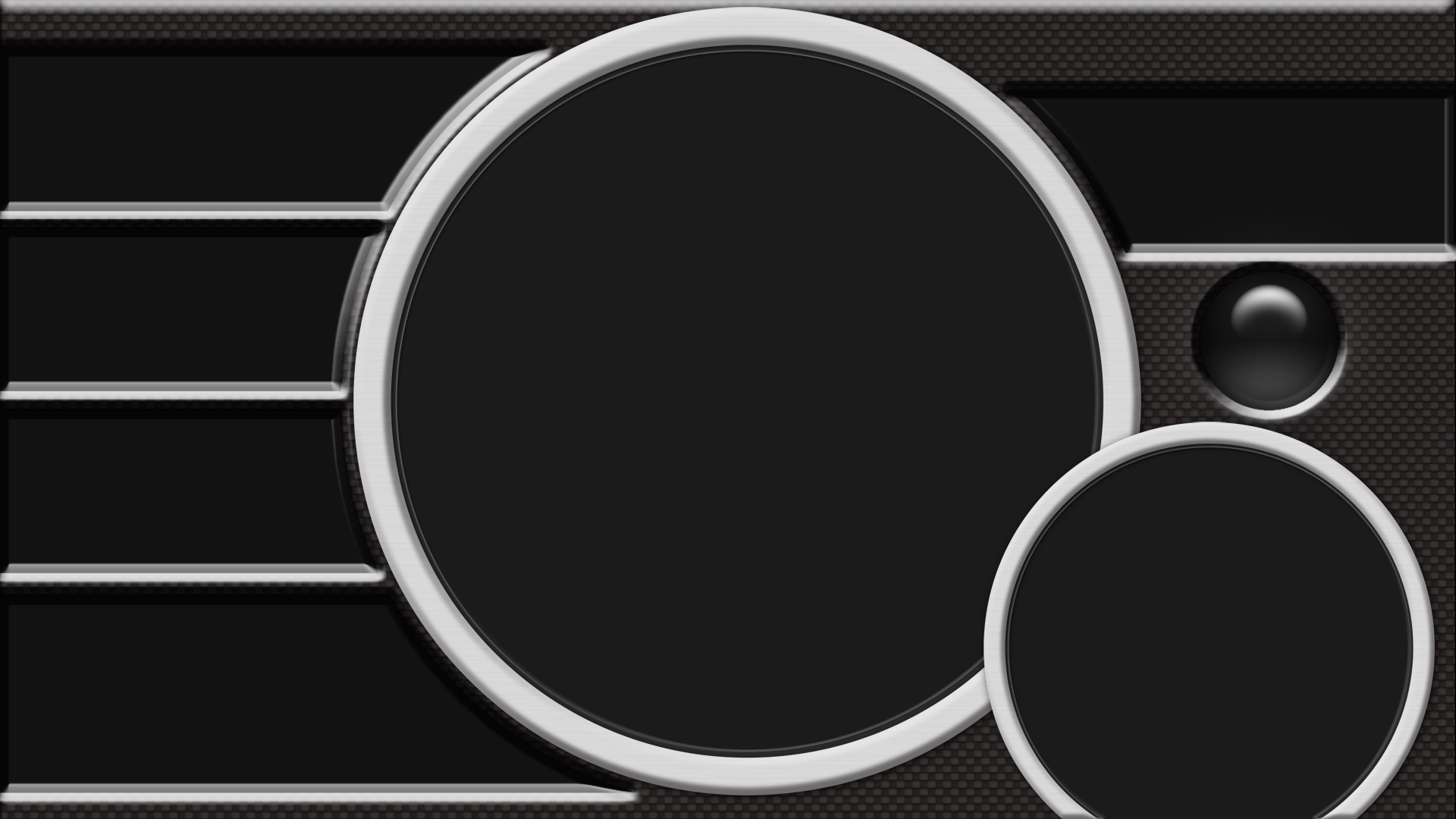 for download
for download
default black 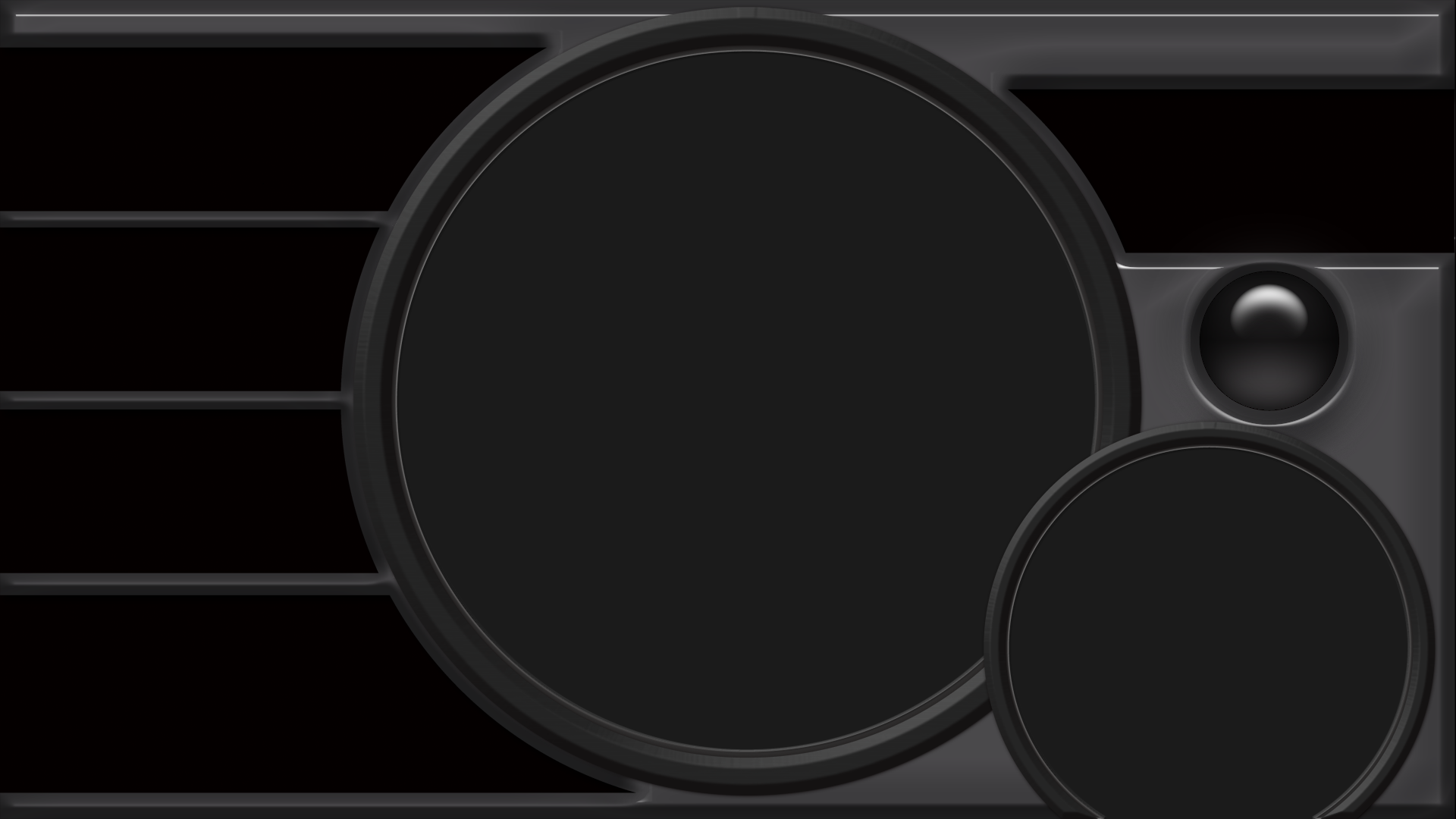 for download
for download
default silver transparent  for download
for download
default black transparent  for download
for download
sample A  for download
for download
sample B  for download
for download
example of use of sample A 
|
|
| Display Item |
ADVANCE SYSTEM |
OBDII |
| Speed | A | A |
| Tachometer | A | A |
| Turbo(Boost) | A | A |
| In-MF Pressure | A | A |
| Oil Pressure | A | N/A |
| Fuel Pressure | A | N/A |
| Oil Temperature | A | N/A |
| Water Temperature | A | A |
| EXT. Temperature | A | N/A |
| Throttle Calibration | N/A | A |
| Intake Temperature | N/A | A |
A: Applicable
N/A: Not Applicable
There are three connecting methods.
1.How to acquire data from the ADVANCE SYSTEM
Connecting the SMART ADAPTER W to the ADVANCE SYSTEM, information the ADVANCE Unit acquires by sensors (e.x. Temperatures and Pressures) can be transmitted to an iOS/Android mobile device via Bluetooth.
When connecting to the ADVANCE SYSTEM, all things you do is to attach it to the meter line of the ADVANCE Unit.
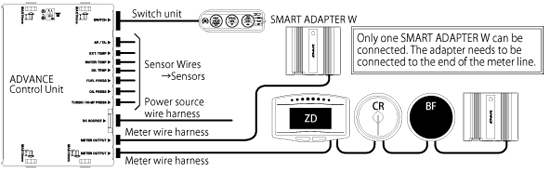
2.How to acquire data from the in-vehicle OBDII connector
When connecting the SMART ADAPTER W to the OBDII connector, it can transmit ISO-CAN information (e.g. throttle calibration) to an iOS/Android mobile device.
When connecting to the OBDII connector, its power is supplied from the in-vehicle cigar socket. And then, please insert the OBDII wire harness into the OBDII connector.

3.How to connect to both the ADVANCE SYSTEM and the OBDII connector
The SMART ADAPTER W can make available to transmit and display data both from the ADVANCE SYSTEM and the OBDII connector simultaneously.
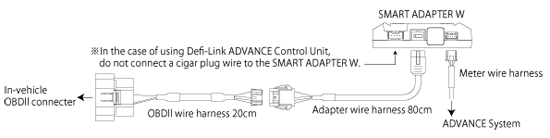
Pairing setup is necessary to transmit vehicle information to an iOS/Android device.
1.iOS device
Pairing your iOS device with the “Defi Smart Adapter” on your Bluetooth setup.
Please refer to your mobile User’s Guide.
When a 6-digit authentication code appears on the screen, please touch “OK”.
e.g.:「Settings」→「Bluetooth」→「Defi Smart Adapter」
2.Android device
①Pairing your Android device with the “Defi Smart Adapter” on your Bluetooth setup.
Each mobile device has a different pairing method. Please refer to your mobile User’s Guide.
When a 6-digit authentication code appears on the screen, please touch “OK”.
e.g.:「Settings」→「Bluetooth」→「Defi Smart Adapter」
②Running the App, touch the menu key→「Communication」→「Defi Smart Adapter」, and then vehicle information will appear.
Refer to the Application Use’s Guide about other operations
3.Device Alteration
①Follow the current device User’s Guide, remove Bluetooth pairing on your device.
②After thirty seconds from ①, try to pair a new device on its Bluetooth setting.